
Iwas happy to see Jeremy Eichler’s in the Globe last month, but, although it was a nice piece on the larger, intangible issues classical music collectors face when considering going or going digital, it lacked mention of the more practical and technical concerns collector’s should be aware of before they spend what eventually amounts hundreds of hours over the years importing music into and maintaining a digital music library. I’m of the school that believes the benefits of a digital collection outweigh its disadvantages and I have some ideas on that, but my only objective here is to offer some pointers to classical music collecting non-geeks, so they don’t make the same uniformed mistakes I have as I’ve built up my library.
Collecting classical music requires one to become at least a casual audiophile and while sticking to CDs allows you to maintain this status somewhat passively, simply by buying solid recordings and laying down some money on your stereo, going digital requires a little more awareness. You should familiarize yourself with the . It contains everything you’ll ever need or want to know on digital audio and amounts to some heavy reading. I’ll try and convey the audio essentials here, along with some suggestions based on current practices I’ve arrived at largely through trial and error.
Album-based Organization
Ditch iTunes and forget about Mp3s. iTunes and the codec are perfectly suitable for casually collecting pop music. iTunes does well at culling together hundreds or thousands of Mp3 singles into manageable playlists easily copied to your iPod or burnt to a CD. It makes the downloading of digital music simple and legal and adds all the relevant meta-data (track names, artist info, cover art) for you. But, like so much else, it’s designed for popular music.
Classical collectors will eventually have to deal with at least ten thousand tracks and they certainly don’t want a mishmash playlist of the movements of Beethoven’s symphonies and to have to scroll through all of them just to get to Brahms’ 4th. iTunes is track based, not album based. A jukebox program that organizes and plays your music primarily by album (and the discs within that album) makes listening to classical music a much neater process. Unfortunately, most of the other jukebox software out there is also geared towards pop music and the Mp3 culture of eclectic playlists of singles. Although it’s new to the Windows and Mac platforms, I suggest . It’s free open source software mostly known to Linux users and it’s by far the best jukebox software I’ve ever used. Its album-based organization scheme is ideal for classical music, especially those twelve disc box sets. Have a look at how it plays a Brahms track below. See how well it groups the tracks in the playlist with the cover art? With iTunes you’d be dealing with a long list of everything Brahms, that for some would be hundreds of tracks and thus difficult to navigate.
Audio Codecs
Another issue with iTunes is that Apple refuses to allow it to play files, preferring instead its own inferior proprietary lossless codec. You might think Mp3 is the standard, but it’s not and although it offers quality audio at efficient file sizes, it isn’t suitable for archival purposes. When CD quality audio is converted to Mp3, the the converter actually throws away audio information it considers inaudible to humans. Mp3 is considered a “lossy” codec, meaning audio information is lost, as opposed to a lossless codec (like FLAC), where the audio is compressed, but all the original data carries over in the conversion. I won’t get into the details here and most will agree that the difference is really only audible on a very high-end stereo or pair of headphones, but classical music is timeless and those classic Klemperer recording from the sixties aren’t going to be forgotten like so much popular music will be. When I make additions to my digital music library, I’m figuring that they’re going to be there for a long time and even if I don’t have those $2,500 speakers right now, I might someday.
I only started using FLAC in the past year or so and although the files requires a great deal more hard disk space than Mp3s ( is almost 300 MB when compressed with FLAC, using very high quality Mp3s would only be about half that) I take comfort in the knowledge that my digital copy contains everything on the original CD. If I want to covert it to an Mp3 or another lossy or lossless codec later, I can. When you use Mp3s, you’re stuck with that single original lossy file, because converting it to another codec or an Mp3 at a different skews the file’s measure of its own quality, rendering it inaccurate and unreliable. Audio geeks call this and it’s expressly forbidden. Files need to be encoded or re-encoded from a lossless source, so if you archive your music with FLAC, in terms of raw audio data, it’s as if you still have the original CD.
Apple also refuses to support FLAC files on the iPod, so you’ll have to convert your lossless files to Mp3 or Apple’s lossless codec just for your iPod. Or, ditch the Apple software on your iPod and install , the far superior open source firmware. Rockbox allows you to play practically every audio file, allows for greater customization of the interface’s appearance, includes more complex equalizers than Apple does, and, instead of dealing with that arduous iTunes/iPod syncing process, you can simply drag-and-drop your music into it, as you would if you were copying it to a thumb drive. You can browse your original folder structure rather than an automatically generated database. It does reduce battery life and I don’t think it works with the latest generation of iPods. This might turn you off, but I still believe archiving a collection in FLAC is worthwhile.
Ripping CDs
Don’t rip your CDs with iTunes. Your best bet is ( has all you’ll want to know), or if you’re on a Mac, follow . These methods ensure the CD is copied bit-for-bit with error checking mechanisms and convert the CD audio directly to FLAC files.
There are loads of services, most notably , where you mail in your CDs to have them professionally ripped in a codec of your choice and returned with (they claim) high quality meta-data–meaning the artist, album, etc. fields would be filled in perfectly. Meta-data is a big issue when dealing with a digital classical music collection and perfecting it will likely consume the bulk of your curatorial time, but I’ll get to that later.
Downloading
Straight downloading is far simpler than purchasing physical discs only to rip them. wisely offers its releases as FLAC downloads, as do a few other labels. Other stores and labels only offer Mp3s, and others use those inferior proprietary codecs; the iTunes store sells lossless tracks at a premium encoded in (but you should stay away from Apple’s ‘ed downloads anyway) and the BSO digital subscription service offers lossless downloads in another Apple proprietary codec and Microsoft’s .
Actually, the only people with consistently good audio quality and digital release standards are music pirates and it’s on these illegal file sharing sites where you’ll most likely find music ripped perfectly (with the logs to prove it) in the better open source non-proprietary codecs like FLAC and . Remember that as long as you’re downloading lossless audio, you can convert it to whatever you like later, with or . Pirates, often out of China (where classical music still enjoys significant market share and thus a substantial black market share) or Russia, allow access to recordings hard to find in the States, like a Russian release of Maria Yudina playing the Well-Tempered Clavier and the Goldberg Variations. Their releases usually include high resolution scans of the cover art and liner notes (the first thing you miss when you go digital), which can be assembled neatly into a pdf. Digital music stores and labels are still doing a poor job of making them available for download, for pop music as well as classical.
While nobody’s surprised when an advance bootleg of a Jay-Z album leaks, given the state of classical music, it’s amazing that such “pirates” exist and release such elusive gems as the 1958 Bernstein/NY Phil Rite of Spring (not the ’72) or high quality LP rips of the 1959 Dorati/Minneapolis Orchestra Mercury Living Presence Rite and the 1962 Ristenpart/Chamber Orchestra of the Saar Brandenburg Concertos. You can even get your hands on recordings of radio programs. I don’t mean to advocate piracy, but the fact is the music industry is a few steps behind the pirates in accommodating the classical music collector with an ear for quality and a desire for out of print recordings.
Meta-data, Tagging & Organizing
This is by far the hardest part, and where you’re most likely to make mistakes, as I did and do. It’s important to establish your naming conventions as early on as possible to save yourself from re-doing any work you’ve already put into your library. Popular music is simple to name, album release years are easy to track down, and more often than not, whatever program you’re using to tag (i.e. write the meta-data to each individual track) will do most of the work for you, downloading the data automatically from Amazon, , or . It isn’t so simple for classical music, as you’re often dealing with multiple artists and composers on a single album, large box sets with a hundred individual tracks, operas where there really are no proper track names, and trying to establish some consistency in how your symphonies are titled, whether they be by Beethoven or Shostakovich and wherever the meta-data might be from.
Unlike pop music (where I usually just put the prepositions and articles in lower case), the meta-data your music comes with, or that you download, always needs some fixing up, but, whatever you can find is usually a good start. is the most essential software you can have here and it will download meta-data when it can find it. Often better for obtaining meta-data (but not manual adjustments), is the rather new , which requires a separate free program, but provides a lot of solid information on music that’s automatically and accurately applied. Once you have whatever meta-data you can find, Tag&Rename makes it simple to shift it around and make adjustments. It will also pull meta-data from filenames, or rename files based on meta-data, or allow you to easily manually fill in information.
I would name the as follows.
Artist: Beethoven
Album: Abbado, Berlin Philharmonic: Symphony No. 9Track 1: Symphony No.9 in D Minor, Op.125 “Chorale” – 1. Allegro ma non troppo, un poco maestoso
Track 2: Symphony No.9 in D Minor, Op.125 “Chorale” – 2. Molto vivace
Track 3: Symphony No.9 in D Minor, Op.125 “Chorale” – 3. Adagio molto e cantabile
Track 4: Symphony No.9 in D Minor, Op.125 “Chorale” – 4. Finale
I’d also be sure to fill in the year and copyright fields, copyright with record label information. If the release has multiple discs, be sure to place the tracks for each disc in their own folder and tag them with a disc number, that’ll allow your jukebox software to display the discs in order, under the heading of a single album.
Everything would go in a folder (within the “Beethoven” parent folder) named “1996 – Abbado, Berlin Philharmonic – Symphony No. 9 (Sony).” (Hint: Windows doesn’t handle colons well in file and folder names.) The first date is usually the recording or original release date. If this were a 2007 re-release I’d name the folder “1996 – Abbado, Berlin Philharmonic – Symphony No. 9 (2007 Sony)” and use the earlier date in the meta-data.
Of course, exact dates and names aren’t always possible and dealing with multiple soloists, composers, works, conductors, and orchestras on a single album can confuse whatever naming standards you’re using. The important thing is to be consistent and succinct. You don’t need to include everything in your names and tags, because it’s so easy to look it up on the web anyway. I’ll usually add a soloists name before the conductor’s (e.g. “Hahn; Colin Davis, LSO: Elgar Violin Concerto in B minor”), sometimes I’ll drop the orchestra’s name if the album features one conductor with multiple orchestras, sometimes I’ll fudge the year and just use the release date of the album rather than the actual date of the recording(s), and if the album contains works by, say Shoenberg and Sibelius, just tag the respective tracks with their own artist. The key is to make the recording identifiable with key information, following conventions applied to your entire collection.
Preservation & Listening
If you’re going to put in the effort a solid collection deserves, it’s going to take a lot of time, so you should back it up to keep it safe. As your collection grows, especially if you’re using FLAC, it will certainly outgrow your computer and you should be building it so that it lasts you through several anyway. Slacking early on with low quality files and poor tagging and organization practices only makes more work for you in the future, because, as any collector knows, you only become more serious about it with time.
I use a that I picked up cheap on Craigslist. It’s a NAS (network-attached storage device), meaning you connect to it over your home network. It’s a small box with slots for four hard disks coupled together in a , so that if one disk fails the data is still intact. These devices offer other configurations, some allowing for more space, some for more speed, and some for more redundancy. If this is your music library’s only location, despite its redundancy, it should be backed up as well on a large external hard disk you can tuck away for safe-keeping. A huge benefit to these NAS devices is that they can be configured to operate as music servers, streaming music to other computers, devices, and rooms in your home. They work well with devices that attach to your stereo, like the or the posher , so you’re not tethered to computer for your music.
As much as you try, if you’re like me, your music library will never be perfect. You’ll always spot small errors and inconsistencies. Writing this, I noticed all eleven discs of my need to be re-tagged manually, but I probably won’t get to it for a few months. All you can do is try and touch everything up while making sure new additions are to the standards I’ve described in this article or whatever you’ve decided on. It’s a slow, tedious process, certainly not as simple as filling up a shopping cart on Amazon or ArkivMusic, but if you do it right once, you’ll never have to do it again–something that doesn’t hold true for however you might organize hundreds of CDs on a shelf. Digitization makes it much simpler to share, backup, move, search, and enjoy your music, allowing you to store a bookcase’s worth of CDs in a device that fits in your pocket.





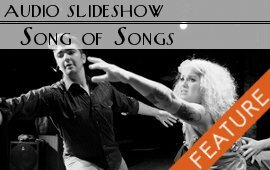

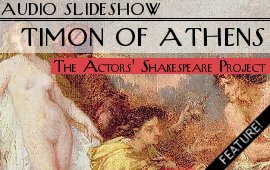
← Previous Comments
Thanks for these suggestions. I’ve only really begun importing my own collection, with about 1000 tracks entered so far into iTunes. Without going into the question of audio fidelity, the biggest problem I’ve just now run into is that iTunes cannot deal with attacca, insisting on inserting a slight pause between tracks.
This was with the 1951 William Kapell/Fritz Reiner: Robin Hood Dell Orch Rachmaninoff Rhapsody on a theme of Paganini, which RCA has divided into 25 separate tracks.
Since the iTunes rendition was entirely unlistenable, I then tried the same thing in Amarok. Instead of the same sort of pause between tracks, Amarok inserts a very audible blip between each of the attacca tracks.
I next tried importing this piece into Windows Media Player, which plays through all the tracks exactly as you would hear on a DVD player, with no pauses or blips.
I just wonder if you have not yet run into this problem of attacca with your Amarok.
Kaream–
You raise a very good point…one of the many I have ignored above. I’ll admit that this is an area where my knowledge is limited, but I’ll give it a shot.
I don’t know what you used to rip your CD, but I think your issue may be more in ripping and encoding than in playback.
In the digital audio world, what you’re referring to is sometimes called “gapless playback” and is actually a common issue, particuarly among listeners of electronic or trance music. Some artists even go so far to please their audiophile fans by releasing elelctronic versions of there albums as one seamless audio file, rather than individual files for each track.
I think the gaps you hear come from two sources.
A) When audio is encoded into a lossy codec, the encoder will often pad the audio file with silence at the beginning and the end. A codec like MP3 neglects to write information into the file about how much padding has been added, making it impossible for a player to throw it out later. This is another advantage to encoding in a lossless codec.
You can read more on this here:
B) When a CD is mastered, recording engineers add gaps at the beginning of each track (except for the first one). This silence isn’t actually in the audio file itself, but stored as meta-data that tells your CD player when to start playing each track. (CD players effectively count down to 0 from a negative number for the duration of these gaps.) This data can be read by computers and stored in something called a cue sheet. Here’s a selection from a sample cue sheet:
TRACK 01 AUDIO
INDEX 01 00:00:00
TRACK 02 AUDIO
INDEX 00 05:33:45
INDEX 01 05:34:55
TRACK 03 AUDIO
INDEX 00 10:22:12
INDEX 01 10:22:57
Obviously track 1 starts at 0 seconds. Track 2 starts at 5:33:45, but the audio of track two doesn’t actually start playing until 5:34:55, or INDEX 01. (Note that the last place is actually 1/75th of a second, not 1/100th.)
When we rip a CD, software automatically detects these gaps and, usally by default, appends them to the actual audio files. A program like iTunes doesn’t (to my knowledge) give you a lot of options here, but a program like does. If you configure it properly, you can leave the gaps out, append them to the previous track (this is usally the default), or append them to the next track. You may want to rip your CD throwing the gaps out.
The source of this issue is because (most of us) prefer to rip out music so that 1 track=1 file, rather than single audio files containing entire discs, where it’s easy to exactly replicate the CD. Some audiophiles prefer this latter option, and it may be an easy way around your problem. These large files with their cue sheets, which can also contain meta-data like track names, so that when the file is loaded into a player (some handle this sort of thing better than others), the player will break it up and show you a proper track list. You actually don’t play the audio file itself, but rather the cue sheet which knows where to look for the audio file. But you’ll probably find this clumsy if the rest of your music has been ripped into seperate tracks–I know I do.
These pages explain this stuff in better detail, with helpful images and tutorials on CD ripping with EAC as well as generating cue sheets.
I suppose my suggestion comes down to reading up on gaps and ripping with EAC () and try to re-rip it properly, throwing out gap information. But, if Windows Media Player works for you, by all means go with it.
Wow – You have a big mistake, and one i spent hundreds of hours correcting in my own collection. Namely thus:
You listed Beethoven as “Artist” – He should be “composer”
the correct Listing is thus:
Artist: Berlin Philharmonic, Abbado
Composer: Beethoven
Album: Beethoven; Symphony Nr. 9 in D minor Op. 125
Track 1: Symphony No.9 in D Minor, Op.125 “Chorale” – 1. Allegro ma non troppo, un poco maestoso
Track 2: Symphony No.9 in D Minor, Op.125 “Chorale” – 2. Molto vivace
Track 3: Symphony No.9 in D Minor, Op.125 “Chorale” – 3. Adagio molto e cantabile
Track 4: Symphony No.9 in D Minor, Op.125 “Chorale” – 4. Finale
i agree with your track listing except it should be in german form. I always add the composer last name to the album title so that they will sort out correctly. i mostly use the roman numerals if that’s the way they are in grove. i.e I,II, III, IV rather than 1, 2, 3, and 4
Carl–
I intentionally list composers as artists. I’ve always found it works better with jukebox software and ipods and that sort of thing. I prefer to put the performer(s) in the album name. If I were running a library where I had 1000 Beethoven recordings, I’d do it differently. But in a personal collection I think it’s just easier to have them all grouped together.
I also find Roman numerals to be a little clunky…especially when you’re looking at a list with hundreds of audio tracks. Numbers seem to streamline it.
Thanks for what you have written so far.
I am just someone who listens to chamber music with about 2,000 recordings. All I want to do is to take these from CD and put into a hard drive and use that as a substitute for a CD player as transport to a DAC. Is there a very simple guide that begins ‘first purchase an external hard drive’ and explains to me where I put the initial files and how I lay these out. I am afraid while I can read all the words in the article above, all the words in the guides you link to I am completely lost at the level of ‘what do I do,’ described as a linear sequence of actions and behaviors. Any directions to another simple instruction site would be of great assistance. [I don't care about covers or anything just getting the recordings so they are not a mess of separate movements and all are tagged with quartet, composer, opus or other relevant catalogue number, date of recording etc.]
Michael–
Sorry for taking so long to respond to your comment. Sounds like you have a lot of work ahead of you. If your budget allows, I’d suggest you look into the digitization service I recommended above, . I’m also sorry if you found this post vague…I’m afraid that that was a bit intentional. The fact is, like being an audiophile in the days before computers, there’s a lot of knowledge to acquire and this article was only intended as a primer to digging into things. Of course, much of that hi-fi knowledge/snobbery still applies if you’re pushing music into a stereo, but I think a knowledge of digital audio codecs is comparable to what a knowledge of phono cartridges or vibration isolation once was.
Really, there’s no right way to do all of this stuff. Since I wrote this, I’ve “gone Apple,” converted all my FLAC files to Apple’s lossless codec (which has since gone open source) and am using iTunes–the very things I recommended against above.
(As an aside, for users of iTunes on Macs, I recommend the small and beautifully designed player , which plays your iTunes library in a way that I think is more browsable and elegant than the iTunes interface)
I’ve also been trying different ways to tag digitized albums with multiple artists. My point is, it’s really all about seeing what works for you and learning as much as you can.
I can’t provide you with step-by-step instructions, since I don’t think there are any. I can tell you what you need to do.
a) rip your CDs
b) tag & organize your files
e) reliably store and/or back-up your collection
e) push it over a home network to your stereo
A) This is as simple as downloading iTunes and starting to pop in CDs one-by-one. My suggestion (if you’re not shipping everything to ) is to use if you’re on Windows or if you’re on a MAC to rip CDs. You’ll find many guides for using these programs elsewhere, but I suggest you rip your CDs in a lossless format; FLAC or Apple Lossless.
B) Hopefully these programs can find the meta-data for you, but you’ll likely have to do a lot of manual tagging if you want everything to be uniform. is an excellent and quickly growing database that you can access using (Mac & Windows), but you’ll probably want Tag&Rename (for Windows) or MediaRage (for Mac) as well for manual work. All these programs take some time to get the hang of, but once you have it you can move quickly in them.
C,D) A and B is more than enough to get you started, since you have 2000 recordings to get through! You can wait to worry about storing and backing it up for a bit. But, generally, I’d recommend against using a USB external drive for anything other than backup (I discussed network drives in the post.) Why not start storing it locally–if you think your computer’s reliable.
E) How you push your music to your stereo depends on the audio standards you already have–are you listening to music on something that cost $30, or something that cost $5000? If you’re anywhere near the high end, I’d suggest a somewhat high end product like the , the , or an Marantz player. These will all do an excellent job of accessing your music over a home network. Cheaper options include just running an audio cable to your stereo, plugging an iPod into it, using one of the many cheaper network players on the market, or using something like the . You might just set up a dedicated computer next to your stereo.
Sorry, if I’m being just as vague as I was before, but I feel this should give you a starting place. I’d be happy to try to help you as your collection and system come together.
I would tag your example:
Artist: Beethoven – Symphony 09
Album: Abbado, Berlin Philharmonic:
01 Symphony No.9 in D Minor, Op.125 “Chorale” – 1. Allegro ma non troppo, un poco maestoso
o2 Symphony No.9 in D Minor, Op.125 “Chorale” – 2. Molto vivace
03 Symphony No.9 in D Minor, Op.125 “Chorale” – 3. Adagio molto e cantabile
04 Symphony No.9 in D Minor, Op.125 “Chorale” – 4. Finale
It first seems a bit odd to include the work in the artist tag with the composer, but since the two tiered pop music approach (artist – album) is incompatible with the only useful “classical” music three tiered approach (composer – work – artist) I consider this the best compromise. It will be automatically sorted by “artist – work” and you can check which artists you have recordings of this.
I meant ‘… sorted by “composer – work” …’
Sorry